How to add and change the wallpaper on your ELMO Board R2
1. Open the Settings menu on your ELMO Board.
2. Select the Wallpaper Tab, and then press Add Wallpaper.
3. Navigate your files to find the desired wallpaper image to add to the collection. You can use images saved on your ELMO Board, a USB Drive, or in the Cloud.
4. Select your wallpaper.
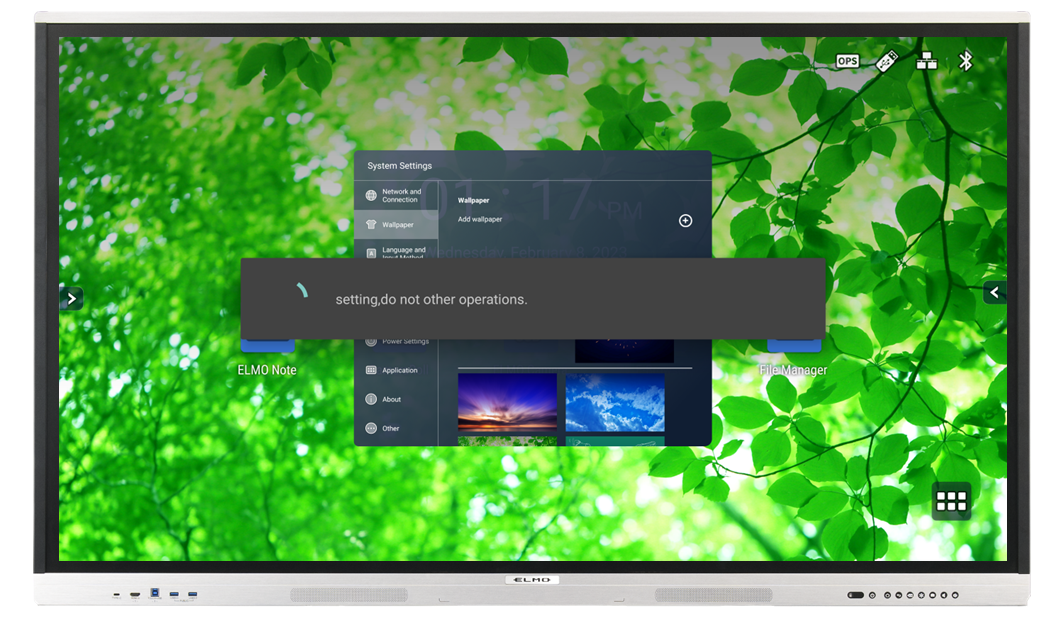
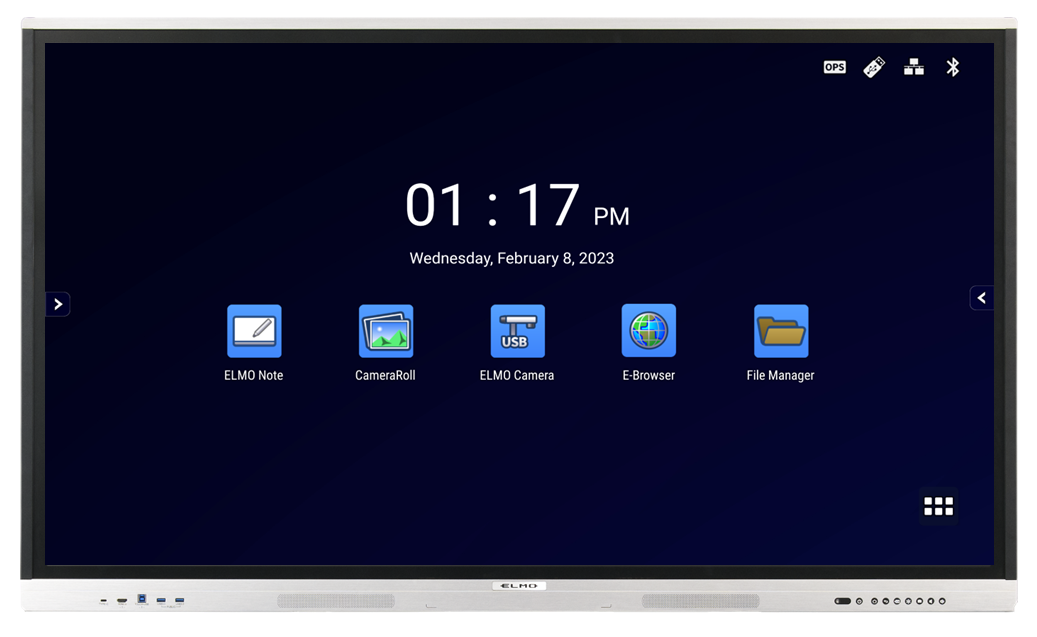
Related Articles
Hidden WiFi on ELMO Board R2
Please follow this guide to connect your ELMO Board to a hidden network. 1. Open App list and locate advanced settings. 2. Type in ' wifi_settings ' and press Run. If WiFi is not already enabled, you can enable it now. 3. Scroll down to Add a ...ELMO Board R2 QuickStart
PDF Download available at bottom of article.How to customize your ELMO Board Home Screen
How to add apps to the Home Screen 1. Open the apps folder and choose the app you want to add. Tap and hold your finger down on the icon. 2. Drag the app over to the desired location. 3. Release. How to add pages to the Home Screen 1. Open the apps ...ELMO Board R1 Quickstart
PDF Download available at bottom of article.Connecting your ELMO Camera to an ELMO Board - USB Direct
1. Locate the USB ports available on your ELMO Board and on your ELMO camera. For exact port locations, please refer to your product manual. [EXAMPLE ELMO PRODUCTS; PORTS MAY VARY] 2. ...