How to update your ELMO Board R2
You can update your ELMO Board firmware using one of the following methods. Please review both and decide which is best for your setup.
Method 1: Online OTA update
Method 1: Online OTA update
If you ELMO board has internet connection, you can download the firmware from the built in updater tool.
To continue you will need:
To continue you will need:
- ELMO Board R2
- Internet Connection to the ELMO Board
1. Power on the ELMO board and open the Settings Menu.
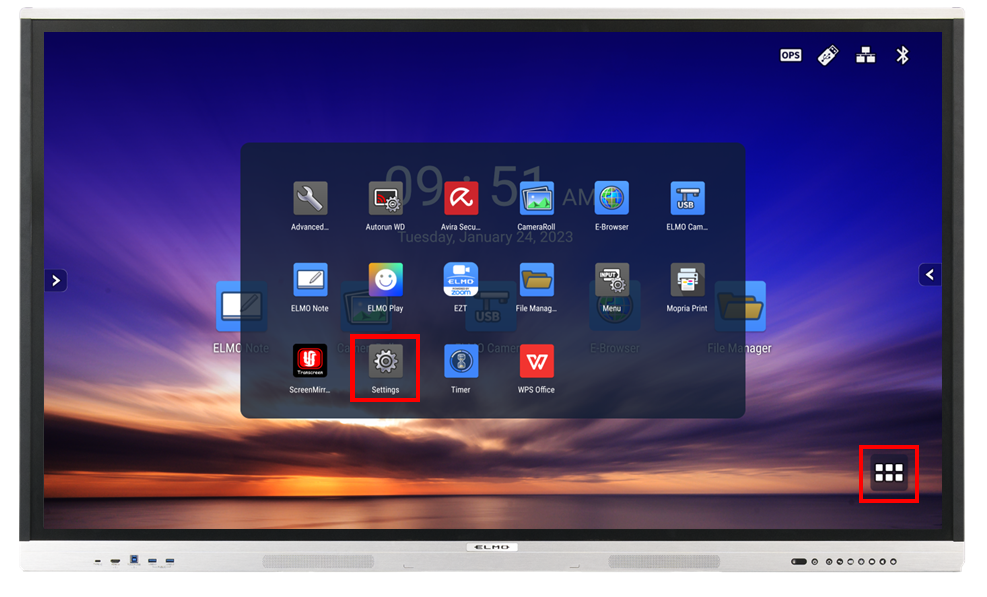
2. If the board is not unlocked, open the Admin Setting tab and enter your Admin Pin (default '0000000').
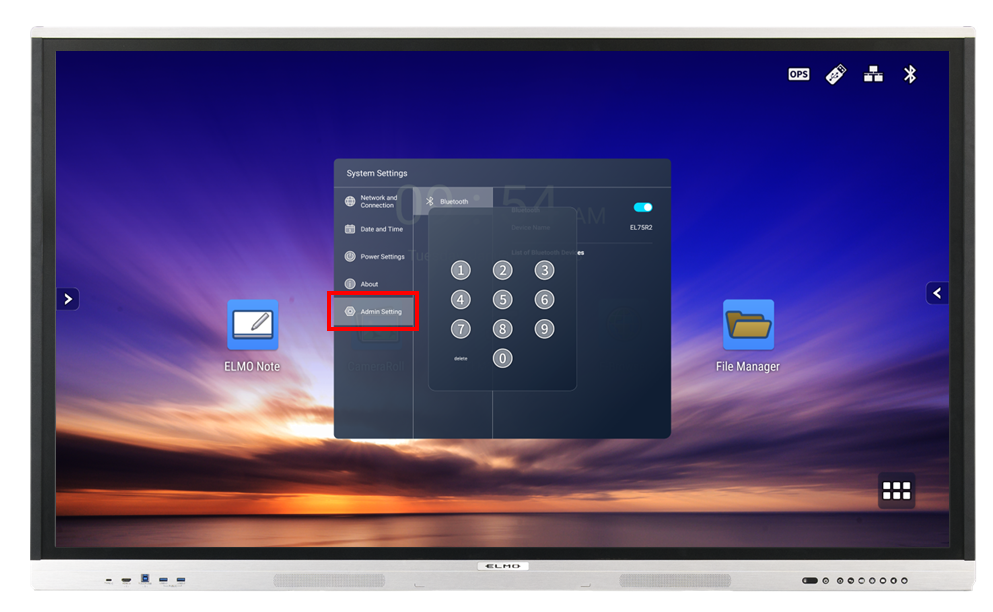
3. Go to the About tab, and then choose Update.
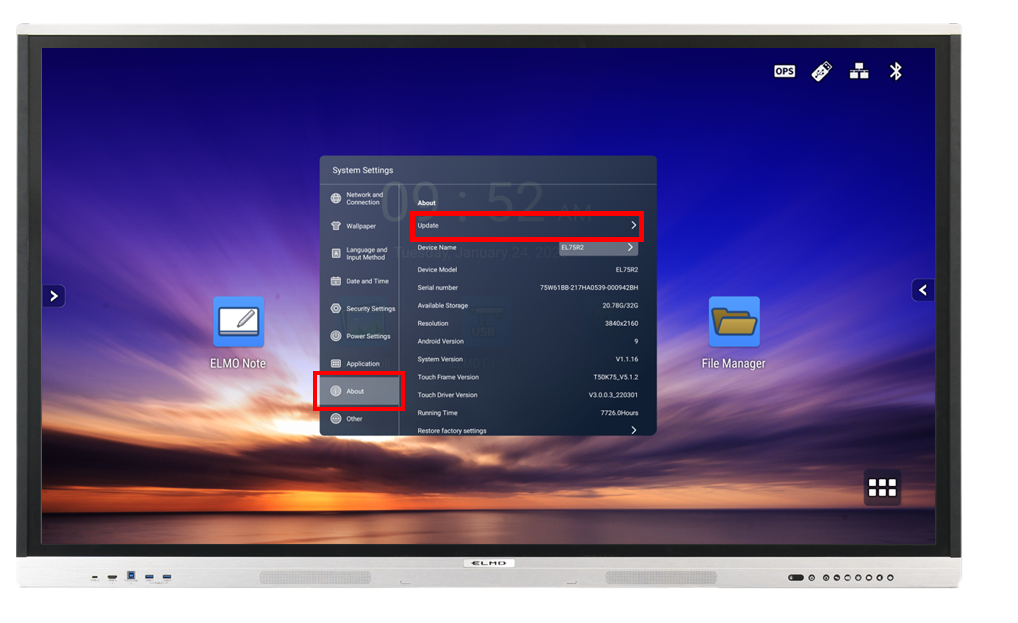
4. Select System Network Upgrade. Follow the prompts and allow the board to update. Once completed, the board will let you know. Please note that the update can take a few minutes depending on your internet speed.
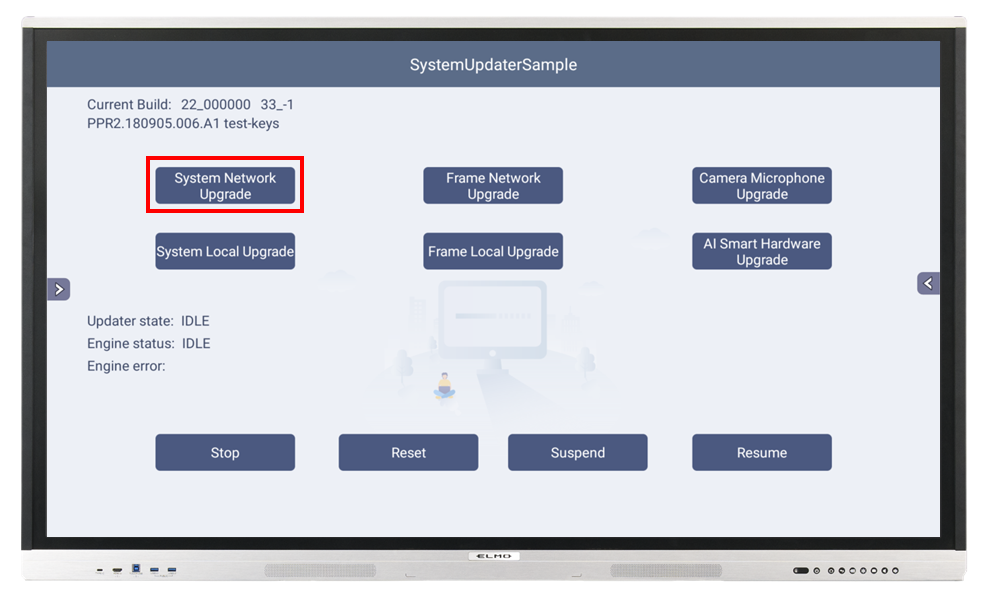
5. Verify the update was completed by checking the firmware version in the about tab.
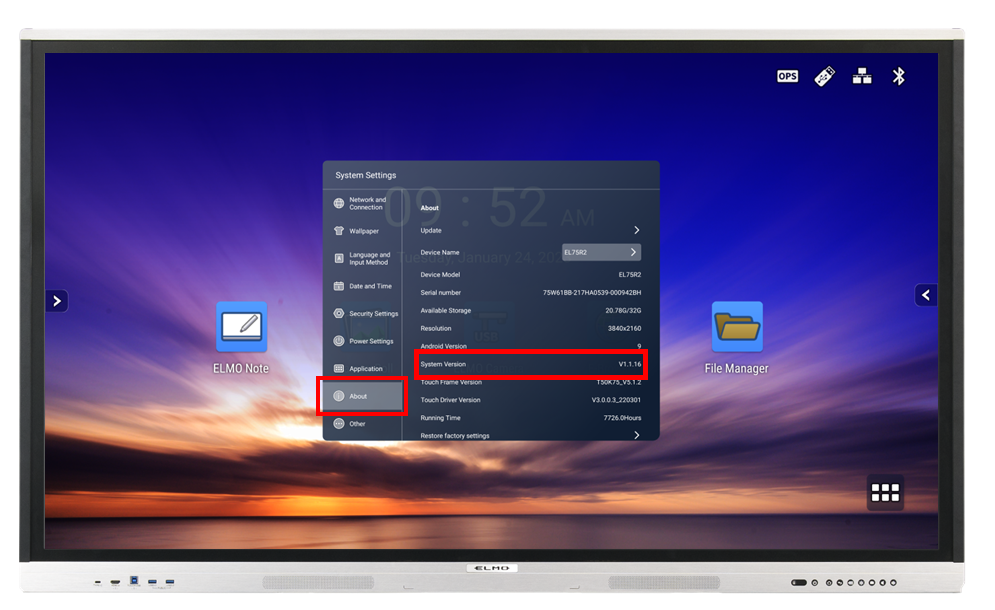
3. Go to the About tab, and then choose Update.
4. Select System Network Upgrade. Follow the prompts and allow the board to update. Once completed, the board will let you know. Please note that the update can take a few minutes depending on your internet speed.
5. Verify the update was completed by checking the firmware version in the about tab.
Method 2: Offline update
If you ELMO board does not have an internet connection you can request the firmware by emailing our support team. Please include the size of your ELMO Board in the request email.
https://support.elmousa.com/portal/en/newticket
To continue you will need:
https://support.elmousa.com/portal/en/newticket
To continue you will need:
- ELMO Board R2
- USB Drive 8GB or larger
- A computer with a USB port
This guide assumes you are using a Windows computer, but these steps can be done on other operating systems.
1. Connect an empty USB drive to you computer and format it as FAT32. Copy over the firmware .zip file to the drive.

DO NOT rename or extract the .zip file or the update will fail.
2. Power on your ELMO Board and connect the USB Drive. You may see a prompt on the bottom indicating the drive was found.
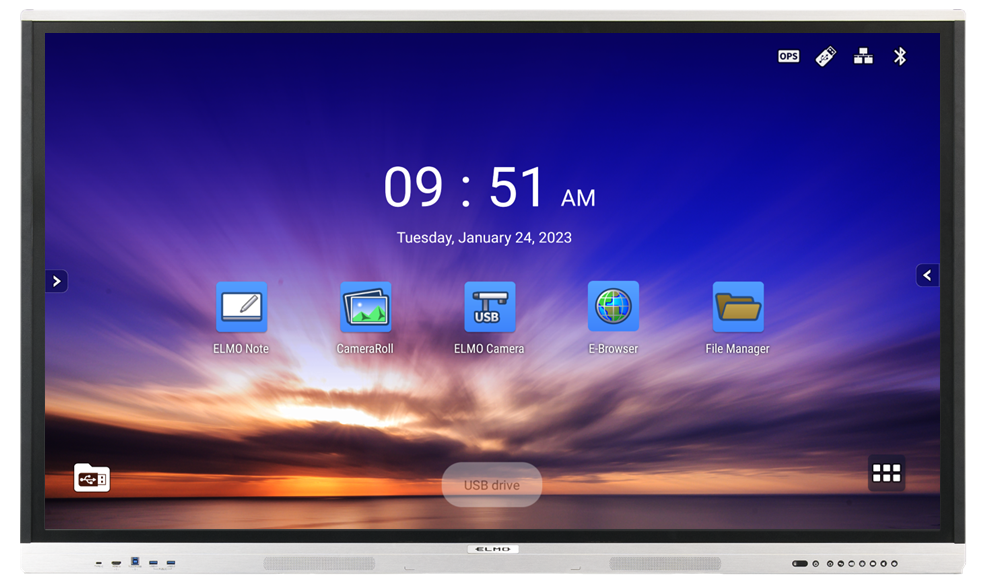
3. Open the settings menu.
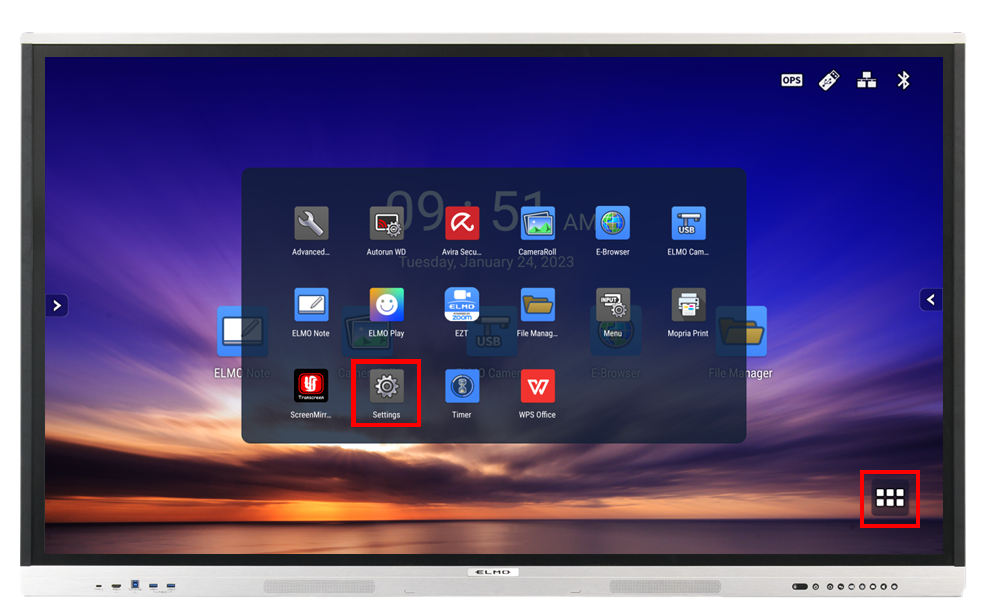
4. If the board is not unlocked, open the Admin Setting tab and enter your Admin Pin (default '0000000').
5. Go to the About tab, and then choose Update.
6. Select System Local Upgrade. Follow the prompts and allow the board to update. Once completed, the board will let you know. This process can take several minutes.
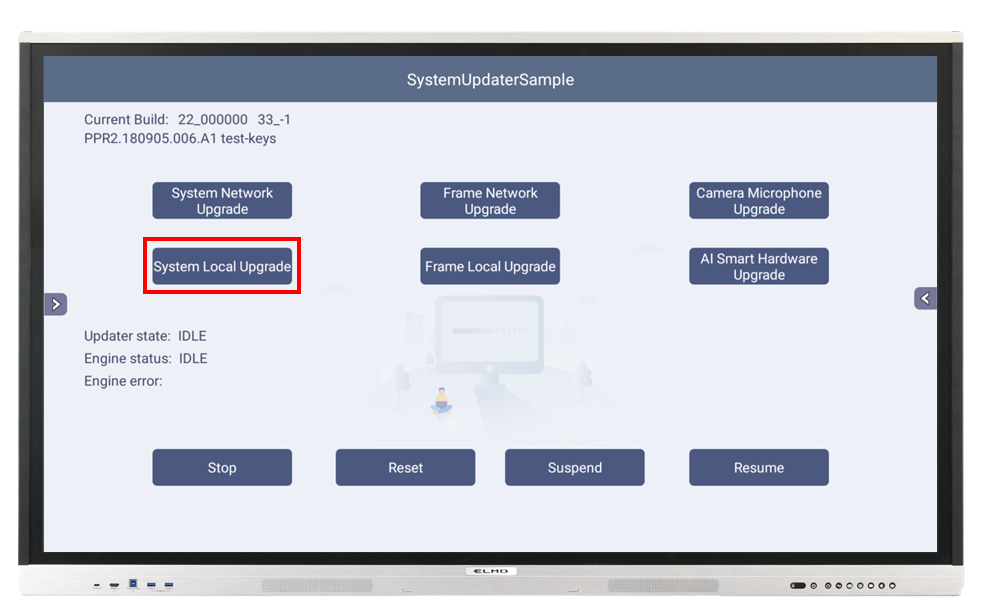
7. Verify the update was completed by checking the firmware version in the about tab.
Related Articles
ELMO Board update from external drive - FAT32
When updating your ELMO Board from an external storage device, please make sure the storage device is formatted in FAT32.ELMO Board R2 QuickStart
PDF Download available at bottom of article.ELMO Board R1 Quickstart
PDF Download available at bottom of article.Connecting your ELMO Camera to an ELMO Board - USB Direct
1. Locate the USB ports available on your ELMO Board and on your ELMO camera. For exact port locations, please refer to your product manual. [EXAMPLE ELMO PRODUCTS; PORTS MAY VARY] 2. ...Connecting your Computer to an ELMO Board
1. Identify the video output ports available on your computer and find the matching input on your ELMO Board. [EXAMPLE PRODUCTS; PORTS MAY ...