Microsoft Teams User Guide
This guide will cover the basic connections and setting required to use your ELMO Document Camera with Microsoft Teams. This guide is divided into two sections. Section 1 is for newer cameras, and section 2 is for older cameras. If your ELMO is not listed in section 1, please skip down to section 2.
Section 1
Section 1

ONLY FOR MODELS - OX-1 / MX-1 / MX-P / MX-P2 / MX-P3 / PX-10 / PX-10E / PX-30 / PX-30E / TT-12iD / TT-12W / TT-12F / TT-L1 / TT-X1 / MO-1 / MO-1w / MO-2 / MA-1
See section 2 for older cameras
See section 2 for older cameras
1. Connect the document camera to your computer using an appropriate USB cable.
2. Log in to your Microsoft Teams account.
3. Located the Settings menu by clicking on your user icon in the top right corner.
4. Click on the Devices menu in the left margin. You can now choose from available cameras.
5. If you select the ELMO Document Camera and you’re using a document with images or text it may appear mirrored to you. It will be correct to your audience.
6. There are different options for presenting using Microsoft Teams.
a. You can choose to show your webcam or the document camera by right clicking the screen and selecting Switch Camera.
b. Your audience can see a software that you share that contains the ELMO Document Camera Image. Click the Share icon and choose the ELMO software window showing your content.
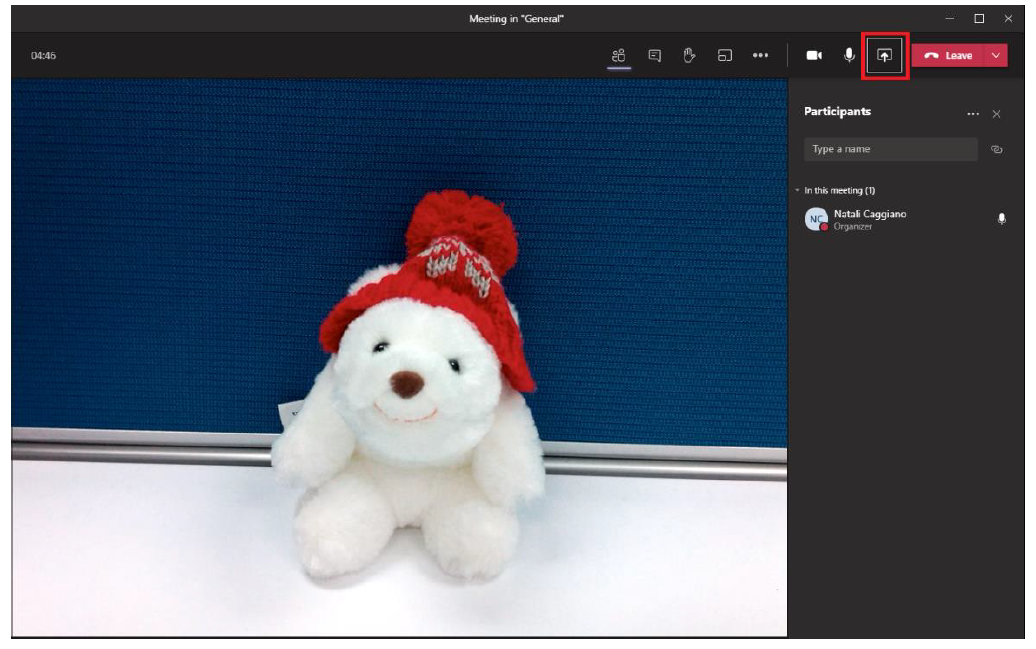
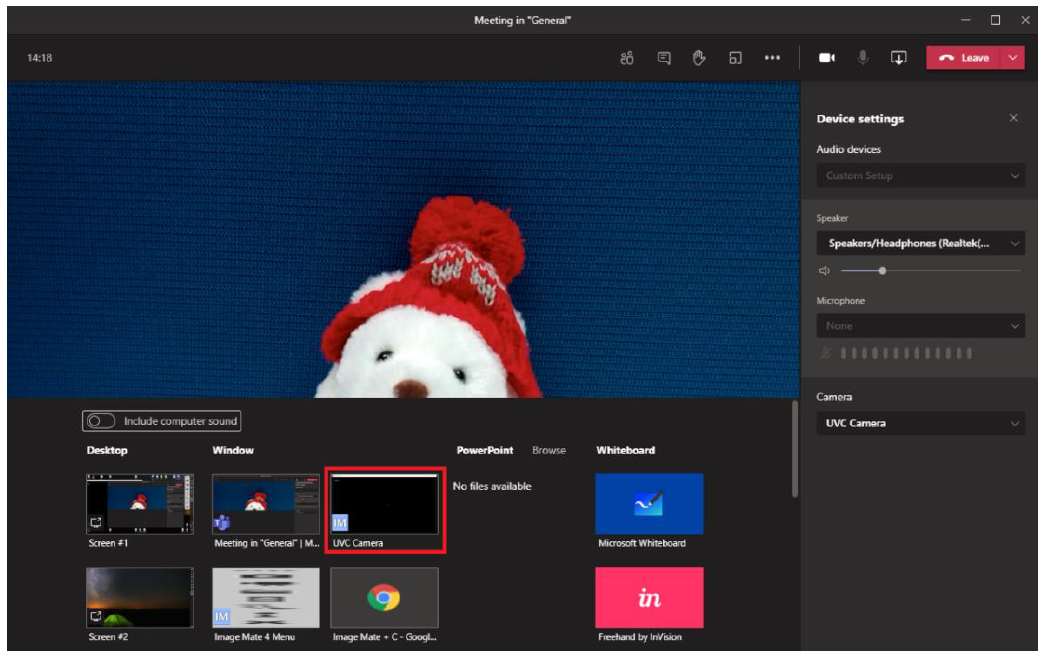
Section 2
Older cameras will require you to download software (Image Mate 3 or ELMO Interactive Toolbox) and use Zoom's Share Screen feature. Click the Share icon and choose the ELMO software window showing your content.
Older cameras will require you to download software (Image Mate 3 or ELMO Interactive Toolbox) and use Zoom's Share Screen feature. Click the Share icon and choose the ELMO software window showing your content.
Related Articles
Zoom User Guide
This guide will cover the basic connections and setting required to use your ELMO Document Camera with Zoom. This guide is divided into two sections. Section 1 is for newer cameras, and section 2 is for older cameras. If your ELMO is not listed in ...Google Meets / Google Classroom User Guide
This guide will cover the basic connections and setting required to use your ELMO Document Camera with Google Meets / Classroom. This guide is divided into two sections. Section 1 is for newer cameras, and section 2 is for older cameras. If your ELMO ...ELMO Interactive Toolbox Manual
Download the EIT user manual below:Error 2502 / 2503
Sometimes, Windows will give you an error 2502 / 2503 when installing or uninstalling our software. The error can be caused by issues with permissions and the Temp folder in Windows. This error is not caused by our software, and you may want to ...Error 2502 / 2503
Sometimes, Windows will give you an error 2502 / 2503 when installing or uninstalling our software. The error can be caused by issues with permissions and the Temp folder in Windows. This error is not caused by our software, and you may want to ...