Connecting your Wireless STEM Camera (MA-1, MO-2, and TT-12W) to an ELMO Cast
1. Identify the HDMI input ports available on your display. Connect the ELMO Cast to the HDMI input, and then connect the ELMO Cast to power over USB.

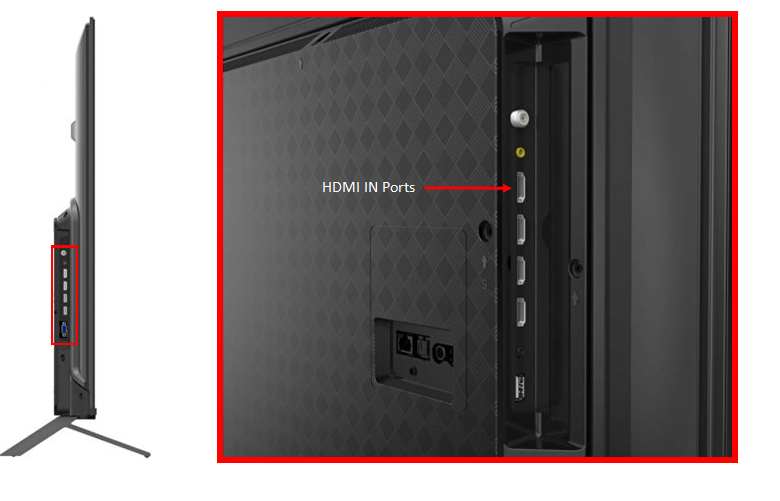

2. Switch the display input to the ELMO Cast. Take note of the device name.
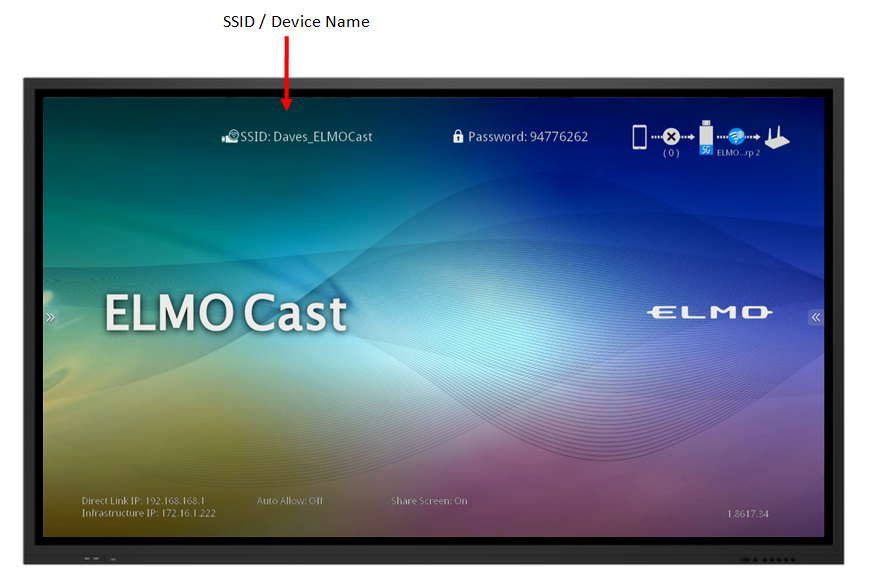
2. Switch the display input to the ELMO Cast. Take note of the device name.
 More info about the ELMO Cast can be found in our ELMO Cast Overview article.
More info about the ELMO Cast can be found in our ELMO Cast Overview article.3. To continue the first time setup, connect your ELMO Camera to a display using either HDMI or VGA, and navigate to the Home menu. Then, open the Miracast app. Please note that Miracast cannot be used if the USB Camera setting is enabled.

For help connecting your ELMO Camera to a display please see our help article for connecting to a TV, Monitor, or projector.
4. Select the ELMO Cast to begin casting.
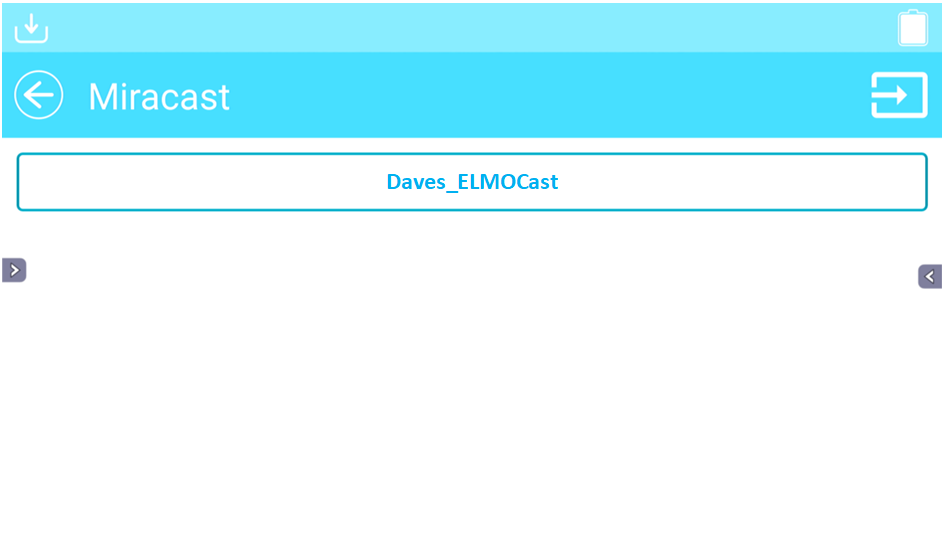
5. Enter the ELMO's Settings Menu to enable auto reconnect. From now on, the ELMO will automatically start wirelessly casting when powered on in range of the ELMO Cast.
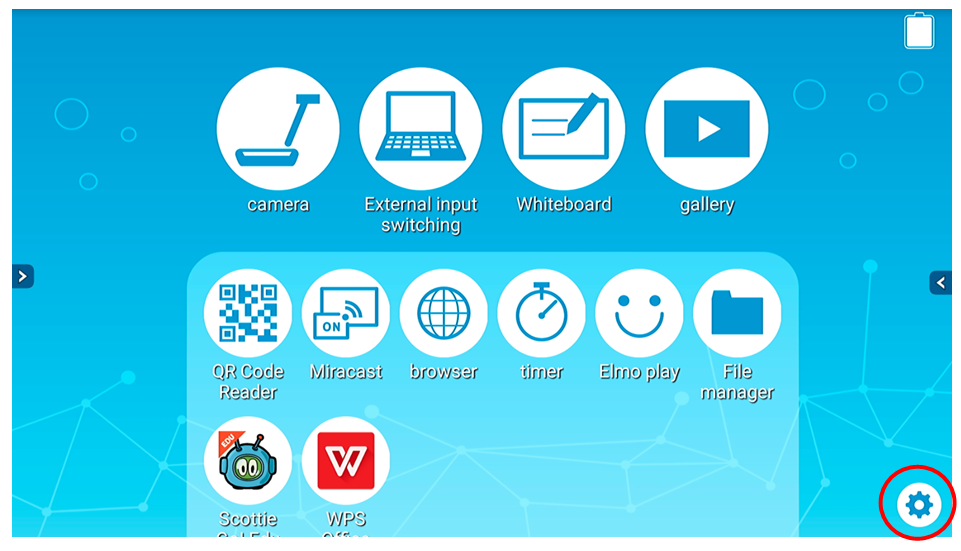
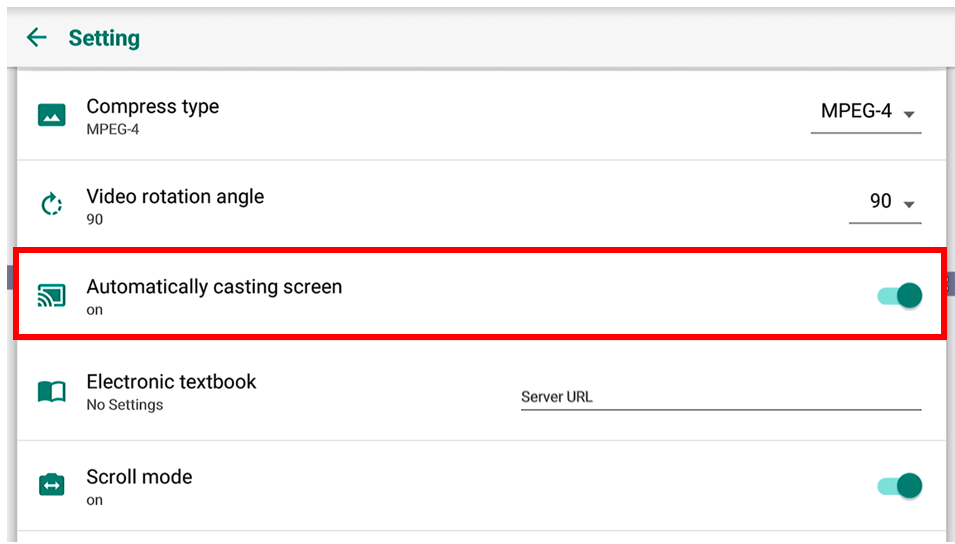
Related Articles
Connecting your TT-12G Camera to an ELMO Cast
1. Identify the HDMI input ports available on your display. Connect the ELMO Cast to the HDMI input, and then connect the ELMO Cast to power over USB. 2. Switch the display input to the ELMO Cast. Take note of the device name. More info about the ...Miracast issues between STEM Cams (TT-12W, MO-2, MA-1) and third-party receivers
We cannot guarantee compatibility for Miracast connections between ELMO STEM cams and non-ELMO receivers. Please contact the manufacturer of your Miracast device or smart display and verify: 1. The type of connection; peer-to-peer or network. This ...Setting up your ELMO STEM Cam (TT-12W, MA-1, MO-2) for USB Connection
This article will explain how to setup your new ELMO STEM Cam for USB connection. Most TT-12W, MA-1, and MO-2 cameras will require this guide, but not all steps may be necessary. After following this guide, please see our guide for Connecting your ...Using an ELMO Document Camera with a Third-Party Interactive Display
Connecting via USB - Direct Connect your document camera to your display using the proper USB cable. If your interactive display has a preinstalled camera application, you may be able to use this application to view your document camera. With a ...Connecting your Camera to a Computer
1. Identify the USB Ports on your computer and ELMO. [EXAMPLE ELMO PRODUCTS; PORTS MAY VARY] [Computers] 2. Find the right software for your camera and computer combination on our website and install it. You can also check the user manual packaged ...