Connecting your Wireless Camera to an ELMO Cast
1. Identify the HDMI input ports available on your display. Connect the ELMO Cast to the HDMI input, and then connect the ELMO Cast to power over USB.

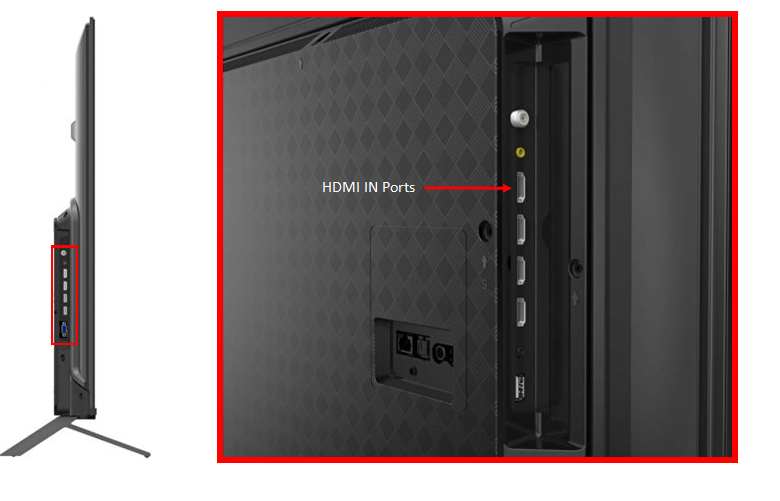

2. Switch the display input to the ELMO Cast. Take note of the device name.
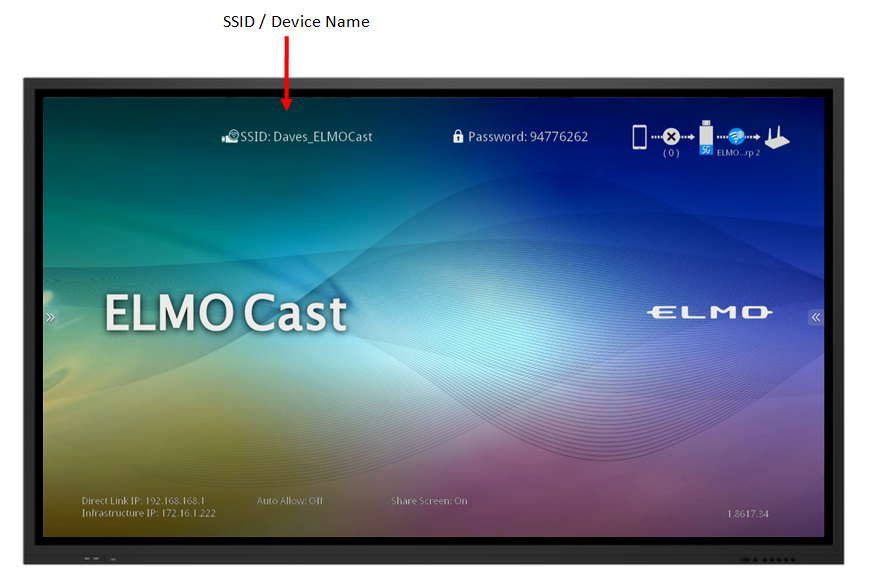
2. Switch the display input to the ELMO Cast. Take note of the device name.
 More info about the ELMO Cast can be found in our ELMO Cast Overview article.
More info about the ELMO Cast can be found in our ELMO Cast Overview article.3. Connect your Wireless ELMO Camera to a display and navigate to the Home menu. Then, open the Miracast app. Please note that Miracast cannot be used if the USB Camera setting is enabled.

For help connecting your ELMO Camera to a display please see our help article for connecting to a TV, Monitor, or projector.
4. Select the ELMO Cast to begin casting.
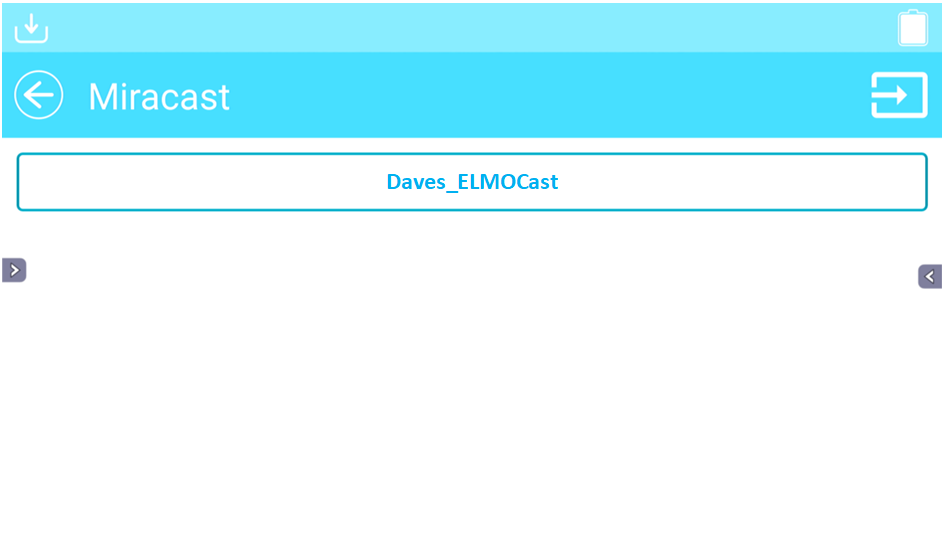
5. Enter the ELMO's Settings Menu to enable auto reconnect. From now on, the ELMO will automatically start wirelessly casting when powered on in range of the ELMO Cast.
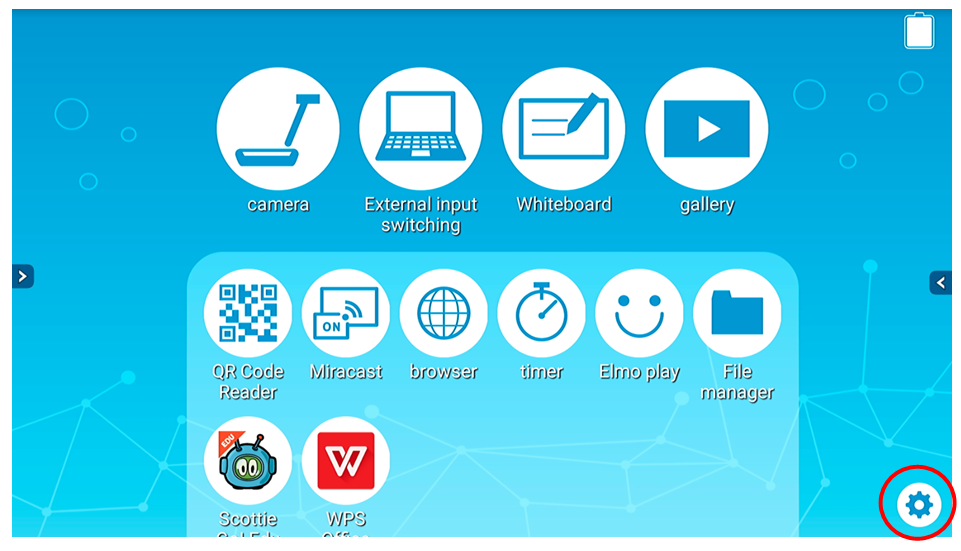
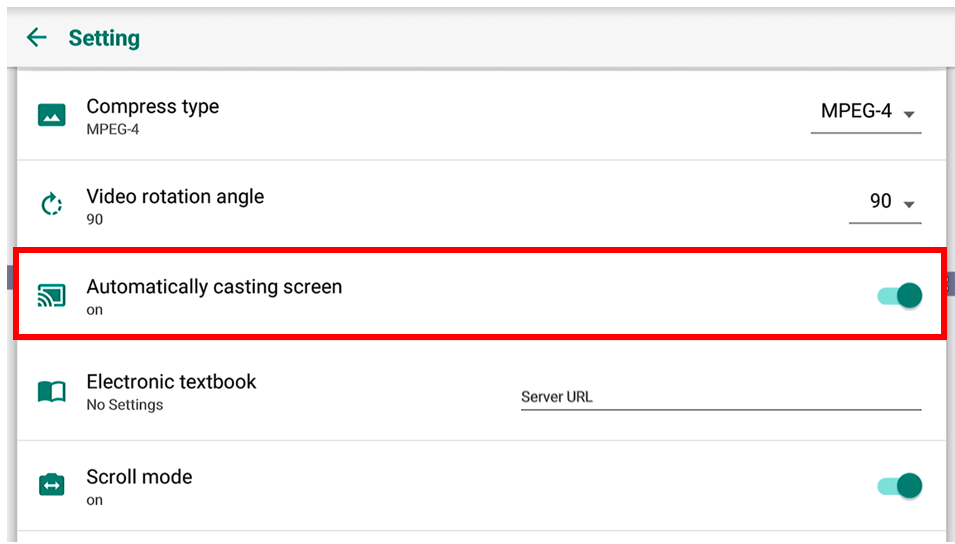
Related Articles
HS-2 Wireless Casting Issues
If you are having trouble casting to the HS-2, it may be caused by an incorrect time zone setting. To correct it, please reset the HS-2. Instructions can be found here - HS-2 Reset GuideELMO Cast Overview
Use this article to learn more about your new ELMO device. For troubleshooting, please see our device help page. Package Contents System Requirements Part Identification Download PDF Version:ELMO Cast Product Support
Having trouble setting up your ELMO Cast? Use this article to troubleshoot common issues and get answers to your questions! Troubleshooting Problem: Forgot Login. Solution: Press and hold the reset button for 8 seconds to reset the device. The login ...Windows Computers not connecting to ELMO Cast
It has come to out attention that recently some Windows computers are not properly connecting to ELMO Casts. This seems to be caused by recent Windows updates and wireless adapter driver updates. Downgrading your wireless adapter's driver should ...ELMO Cast connection stability issues
If you are having connection stability issues (can't connect, dropped connections, no web gui) with your ELMO Cast, please try the following - 1. Use an USB AC adapter instead of connecting the USB power to the display. 2. Reset the ELMO Cast. Next ...