ELMO Interactive Toolbox Troubleshooting
Need help using the ELMO Interactive Toolbox software? Start here!
Download: https://www.elmousa.com/software/
Supported Systems
Download: https://www.elmousa.com/software/
Supported Systems
- Windows 7 / 8 / 8.1 / 10
- MacOS 10.14 / 10.15 / 11.X
Supported ELMO Devices
Compatibility is not the same across all systems. Please make sure to check before downloading.
Windows - OX-1 / MO-1 / MO-1w / MO-2 /MA-1 / TT-12i / TT-12iD / TT-12F / TT-12W / TX-1 / LX-1/ TT-X1 / TT-L1 / MX-1 / MX-P / MX-P2 / MX-P3 / PX-10 / PX-10E / PX-30 / PX-30E / P10HD / P30HD / P100HD / CRA-1 / CRA-2 / CRB-2
Compatibility is not the same across all systems. Please make sure to check before downloading.
Windows - OX-1 / MO-1 / MO-1w / MO-2 /MA-1 / TT-12i / TT-12iD / TT-12F / TT-12W / TX-1 / LX-1/ TT-X1 / TT-L1 / MX-1 / MX-P / MX-P2 / MX-P3 / PX-10 / PX-10E / PX-30 / PX-30E / P10HD / P30HD / P100HD / CRA-1 / CRA-2 / CRB-2
MacOS - OX-1 / MO-1 / MO-1w / TT-02s / TT-02RX / TT-12 / TT-12i / TT-12iD/ TT-12W / TX-1 / LX-1 / TT-X1 / TT-L1 / MX-1 / MX-P / MX-P2 / MX-P3 / PX-10 / PX-30 / CRA-1 / CRA-2 / CRB-2

M1 MacBook users, please see our notice on compatibility. [M1 Mac Notice - Frozen Mouse / Black Screen Issue]
Troubleshooting
Issue: Document camera is not detected.
Most Common Cause: N/A
Solution: Please check the support article for your model document camera for troubleshooting.
Issue: The software is full screen and I can't minimize it.
Most Common Cause: Intended behavior.
Solution: The Interactive Toolbox only supports full screen and cannot be resized. The software can be minimized using the Mode Selection menu to choose Computer Control mode.
Issue: There is an echo.
Most Common Cause: Microphone is not muted.
Solution: Mute the ELMO using the mute button. If you do not see the mute button, please update the software.
Issue: (MacOS) The software cannot be installed because it is from an unknown developer.
Most Common Cause: MacOS security.
Issue: Can not find recordings or screenshots.
Most Common Cause: N/A
Solution:
On Windows - Recordings and screenshots are saved in your Pictures folder inside the ELMO Interactive Toolbox\rec directory.
On MacOS - Recordings and screenshots are saved in your Home folder inside the ELMO Interactive Toolbox/rec directory.
On Windows - Recordings and screenshots are saved in your Pictures folder inside the ELMO Interactive Toolbox\rec directory.
On MacOS - Recordings and screenshots are saved in your Home folder inside the ELMO Interactive Toolbox/rec directory.
Issue: Software will not go to my 3rd / 4th / 5th / ect. monitor.
Most Common Cause: Intended Behavior.
Solution: The software is only compatible with 1 or 2 display setups.
Issue: Camera quality or framerate is poor.
Most Common Cause: Incorrect settings.
Solution: Open the settings menu to adjust quality and framerate. Higher qualities will always have a lower framerate. Please make sure your computer is able to handle higher settings.
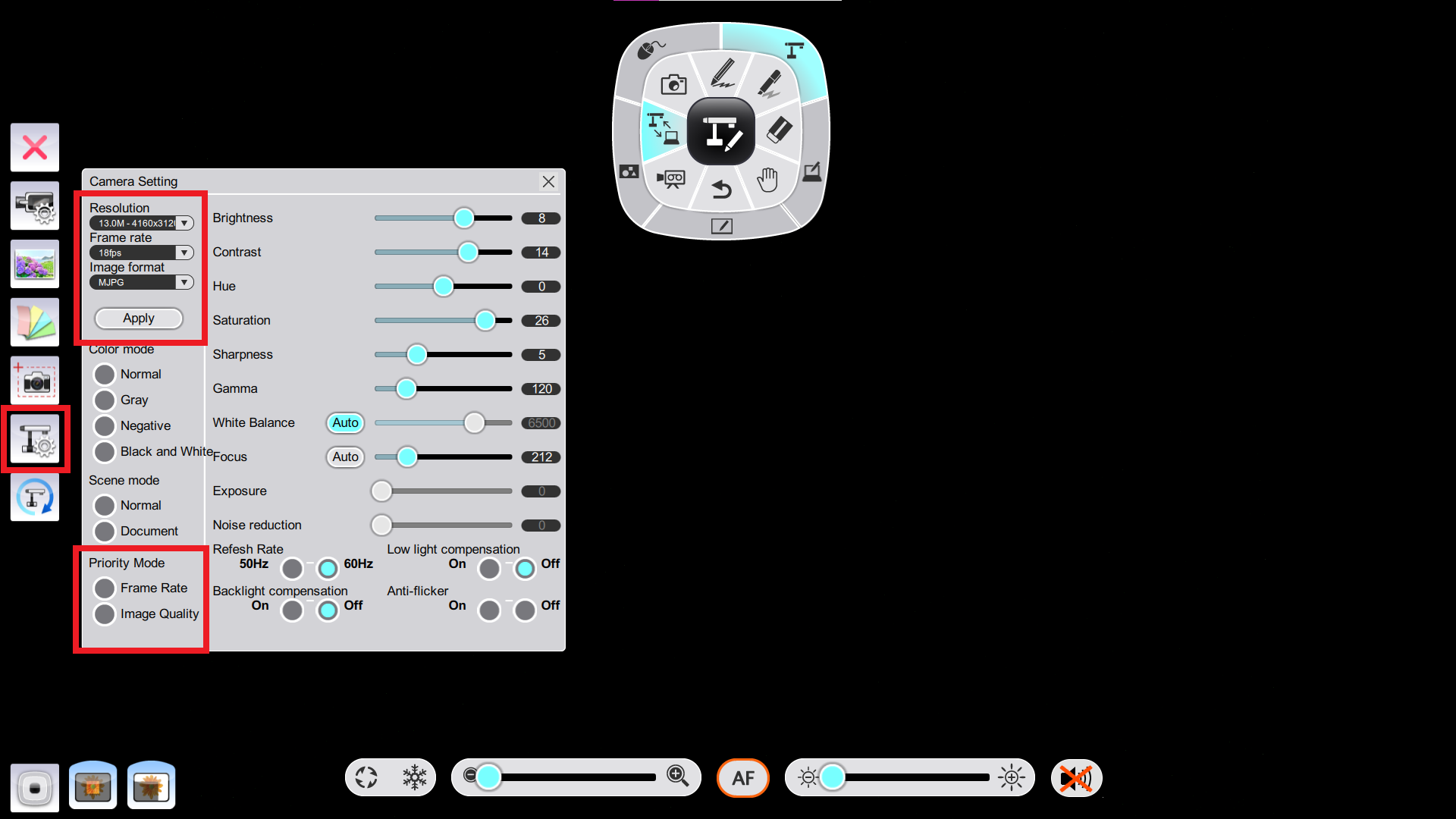
Related Articles
ELMO Interactive Toolbox Manual
Download the EIT user manual below:EIT System Slowdown / Lag
If the EIT software is causing your system(s) to slowdown, you may need to change the live image settings.Record video with the ELMO Interactive Toolbox
On Windows - Recordings and screenshots are saved in your Pictures folder inside the ELMO Interactive Toolbox\rec directory. On MacOS - Recordings and screenshots are saved in your Home folder inside the ELMO Interactive Toolbox/rec directory. The ...EIT Mode Switching
When using the Interactive Toolbox, it is possible to hide the software to regain control of your machine. First, select the Mode Switching feature. Then, you can choose the Mouse icon to hide the software. To reopen the software, find the small ...EIT Recording Quality
Using the Recording Settings menu, you can adjust the recording quality of EIT.