Setting up a Hybrid viewing experience (simultaneous in person and virtual audiences)
1. Identify the video input ports available on your display device (Projector, Monitor, IFP) and compare them to the video out ports on your computer.

[Projector]
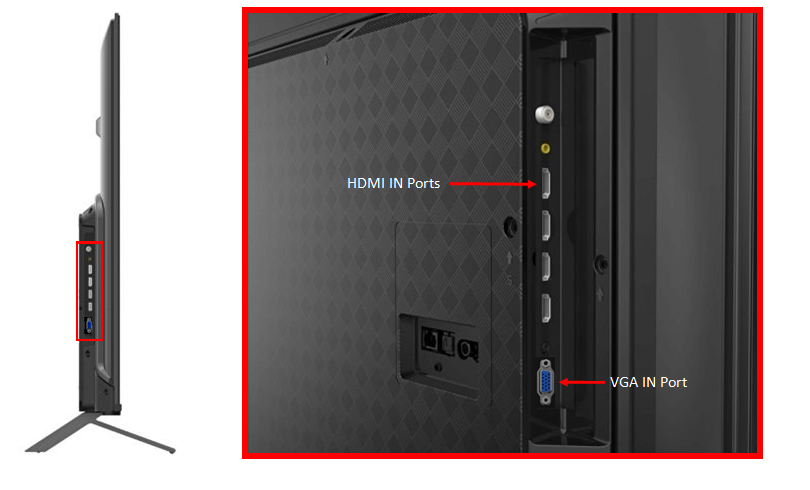
[Display]
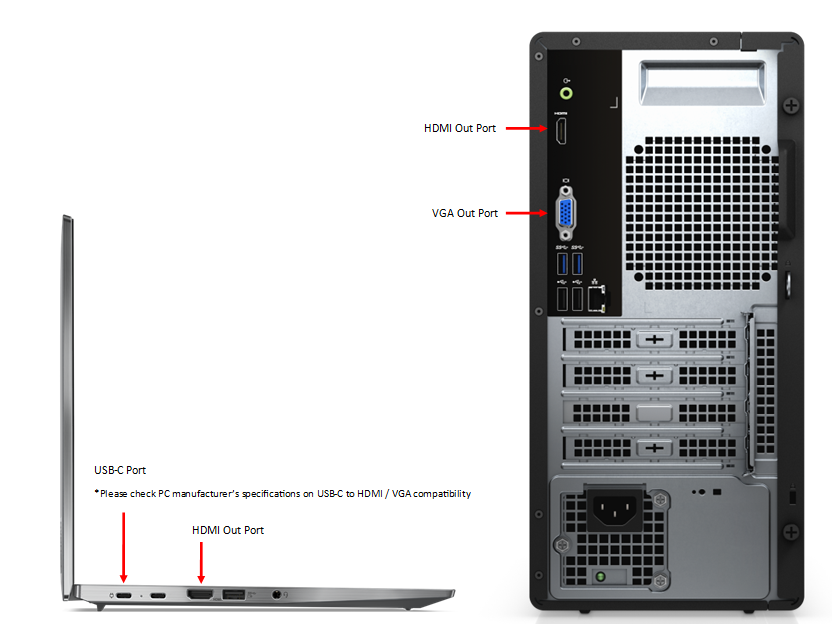
[Computers]
2. Connect your computer to the display. Then, connect your ELMO to the computer with a USB cable.
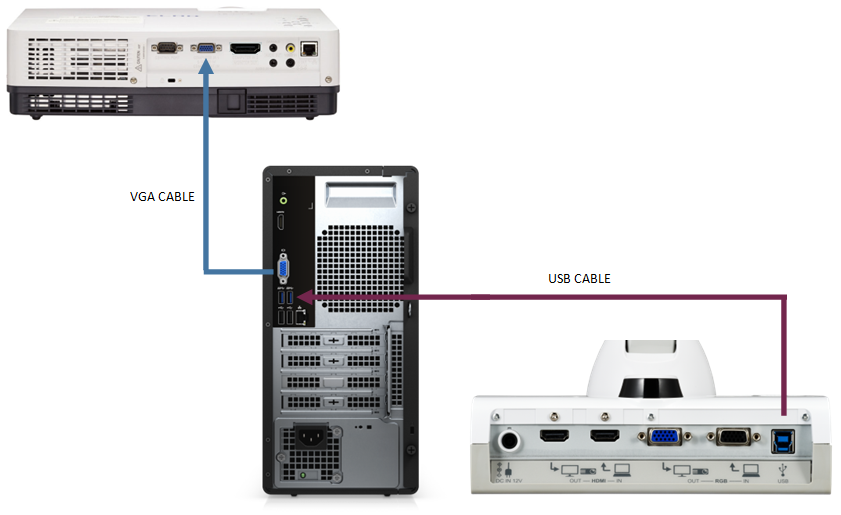
3. Load ELMO viewing software on the computer and screen share in your video meeting app. Everything that can be seen on the computer will also be mirrored by the display device allowing both in person and away viewers to participate.
[Projector]
[Display]
[Computers]
2. Connect your computer to the display. Then, connect your ELMO to the computer with a USB cable.
3. Load ELMO viewing software on the computer and screen share in your video meeting app. Everything that can be seen on the computer will also be mirrored by the display device allowing both in person and away viewers to participate.
Related Articles
TT-12G HDMI Input to USB passthrough
A guide to setting up passthrough can be found here - TT-12G HDMI over USB featureSetting up HDMI or VGA Passthrough
1. Identify the video input ports available on your display device (Projector, Monitor, IFP) and compare them to the video out ports on your ELMO camera. The ports will be labeled as 'OUT' on your camera. Please note that the ports available will ...TT-12G HDMI over USB feature
Please note that the settings menus can only be accessed when your camera is connected to a display (TV, Projector, or Monitor) and not a computer until the HDMI over USB feature is enabled. Please see Connecting your Camera to a TV or Monitor or ...Example setups for using your Document Camera
There are a number of ways you can use your camera. Below are just a few common setups you can use with your devices. Not all setups can be used with all ELMO devices. Please refer to the device specifications for detailed port availability on your ...HDMI Passthrough issues with MacBooks
When setting up HDMI passthrough using a MacBook you may experience some connectivity issues. Please try the following to correct the problems. 1. Open the MacBook's display settings and try setting the resolution lower. For best results, please ...